To best serve and support our students all throughout the CSU level, we are now accepting documents online through Student Forms! Electronic signatures given through there are acceptable. Otherwise, a scanned wet signature is required for any required tax documents.
Scanned images or legible photographs from a smartphone are highly encouraged but please combine all documents as one PDF file when uploading. Click on the link provided down below to access our online submission method.
Content Breakdown
How do I complete my financial aid forms online?
As mentioned above, students can now complete their forms online through Student Forms. In order to begin this process, please follow the steps as listed in the guide below.
1.) Log on to your SF State Gateway with your SF State Login
2.) Find the Launchpad section of your Gateway and click on "See all apps"

3.) Scroll to the Finance & Jobs section and click on the "FinAid Student Form" button to access the online submission link
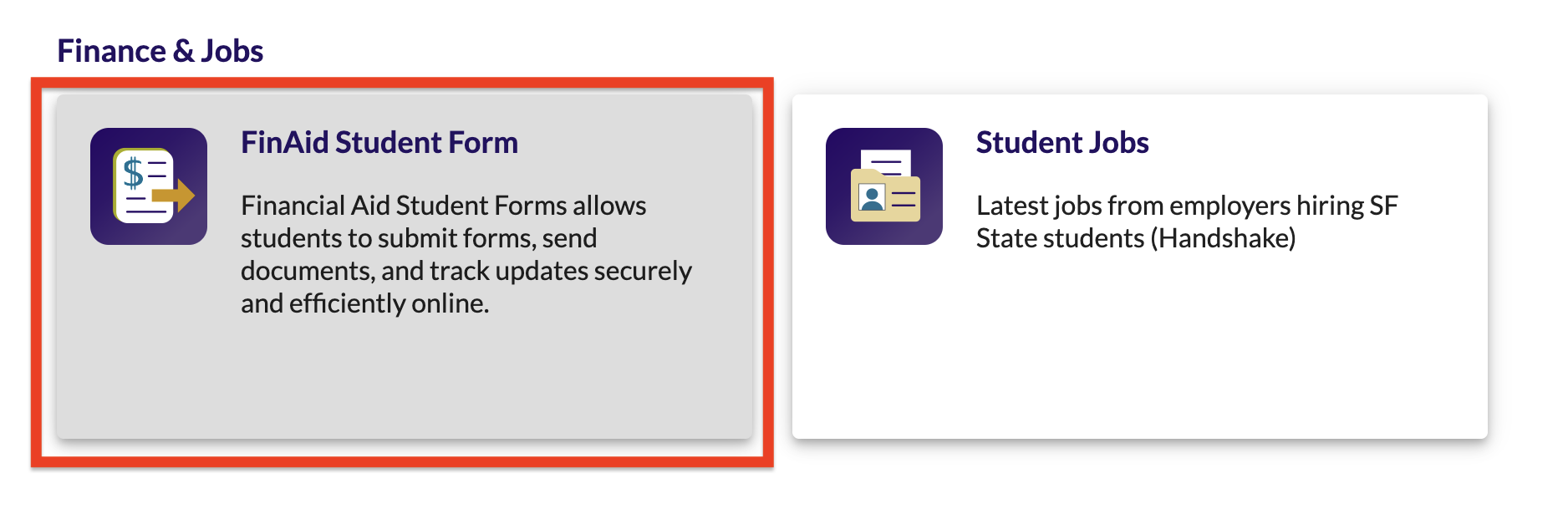
4.) After clicking the link, it will prompt you to create an account if you haven't already. Answer the personal questions listed and click on the "Register" button to finish the account creation process
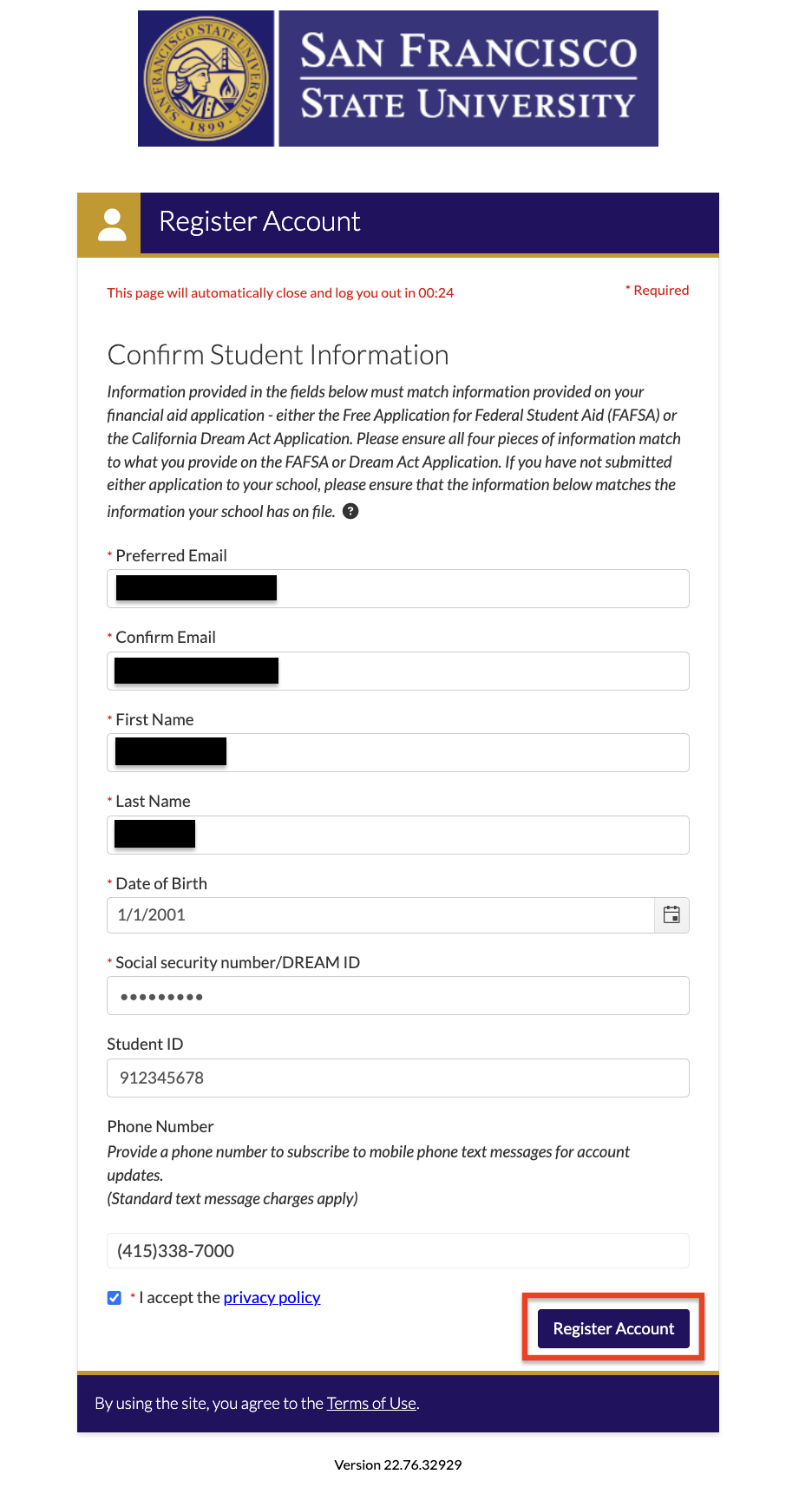
5.) Once logged in, if you have any forms that need to be completed, it will be listed on the "Needs Action" section. Click on the link provided once you are ready to view and complete your forms
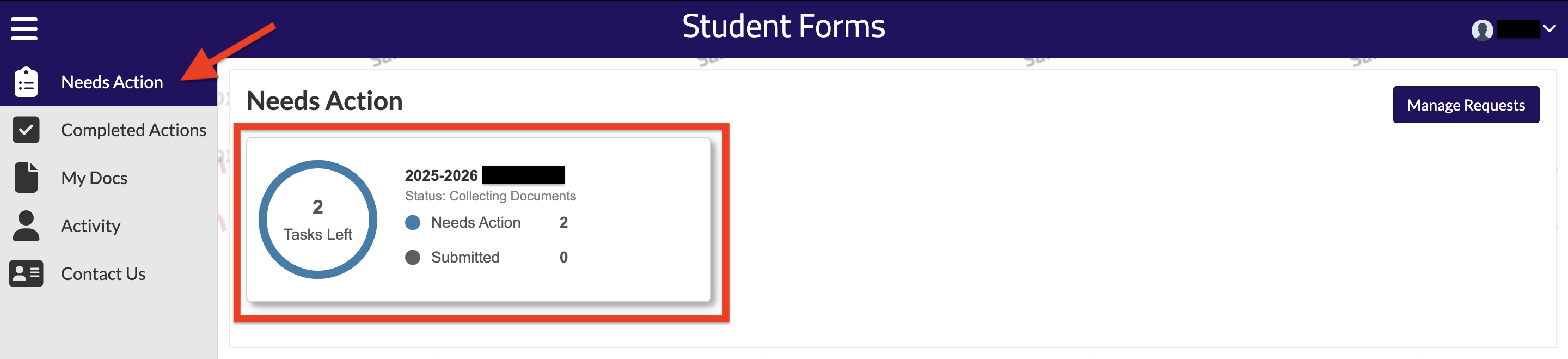
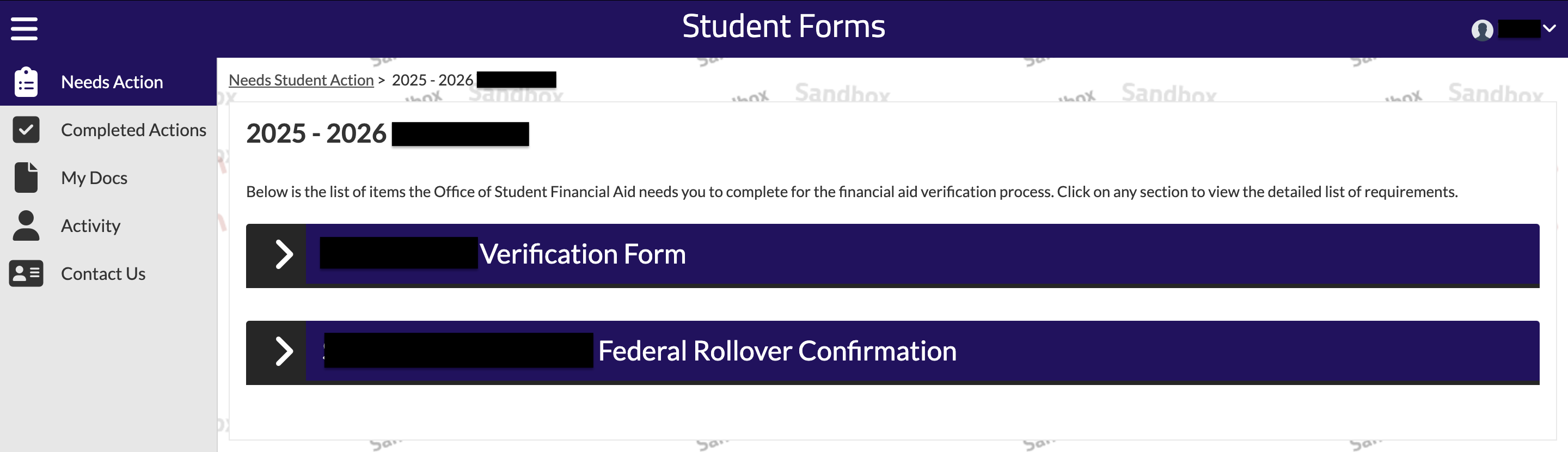
6.) Go through all the forms required in your account and make sure that to attach any supporting documents when being prompted to. Once you have completed all your forms, click on "Finish" button to submit all your documents to our office.
NOTE: A check mark is confirmation that the form you completed was successfully submitted.
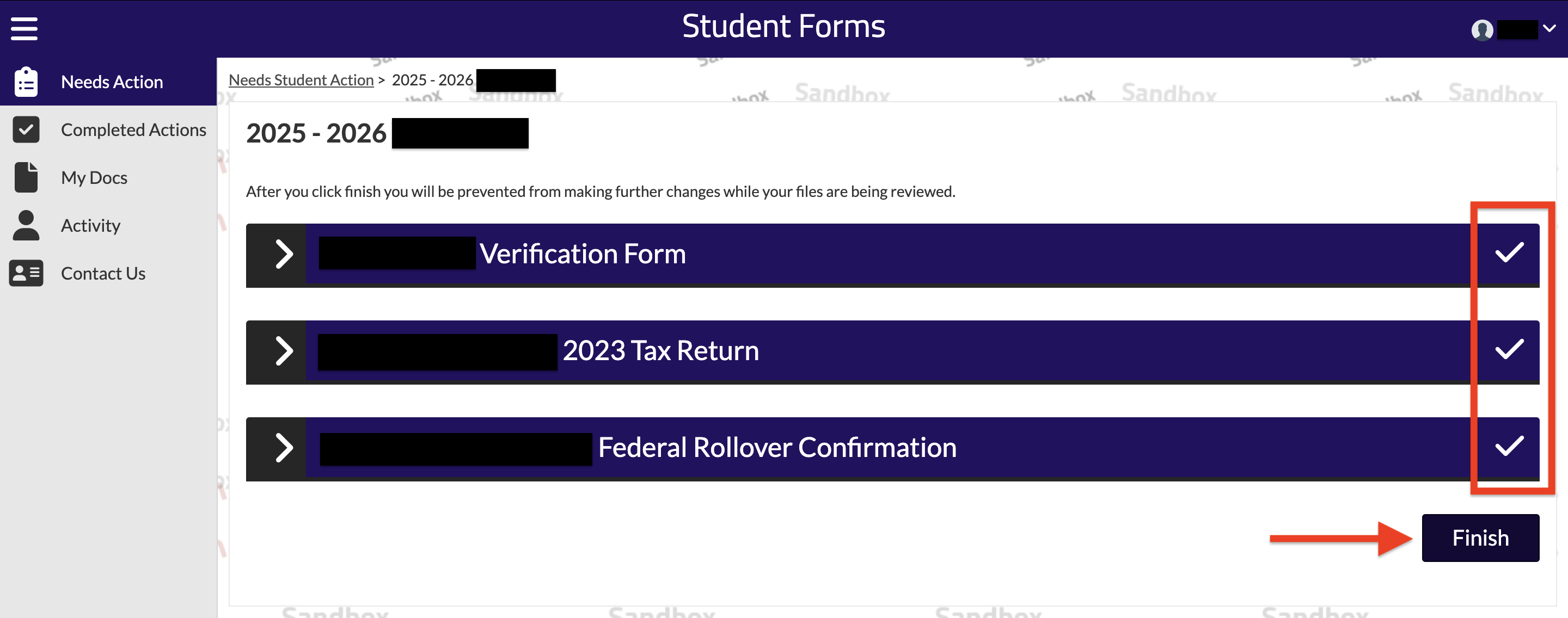
How do I manually upload documents through DocuSign?
Some financial aid related items on a student's To Do List may not have an online completion option. This means that the student will have to manually upload the document through DocuSign. In order to begin this process, please follow the steps as listed in the guide below.
1.) Log on to your SF State Gateway with your SF State Login
2.) Find the Launchpad section of your Gateway and click on the "FinAid Online Document Submission"
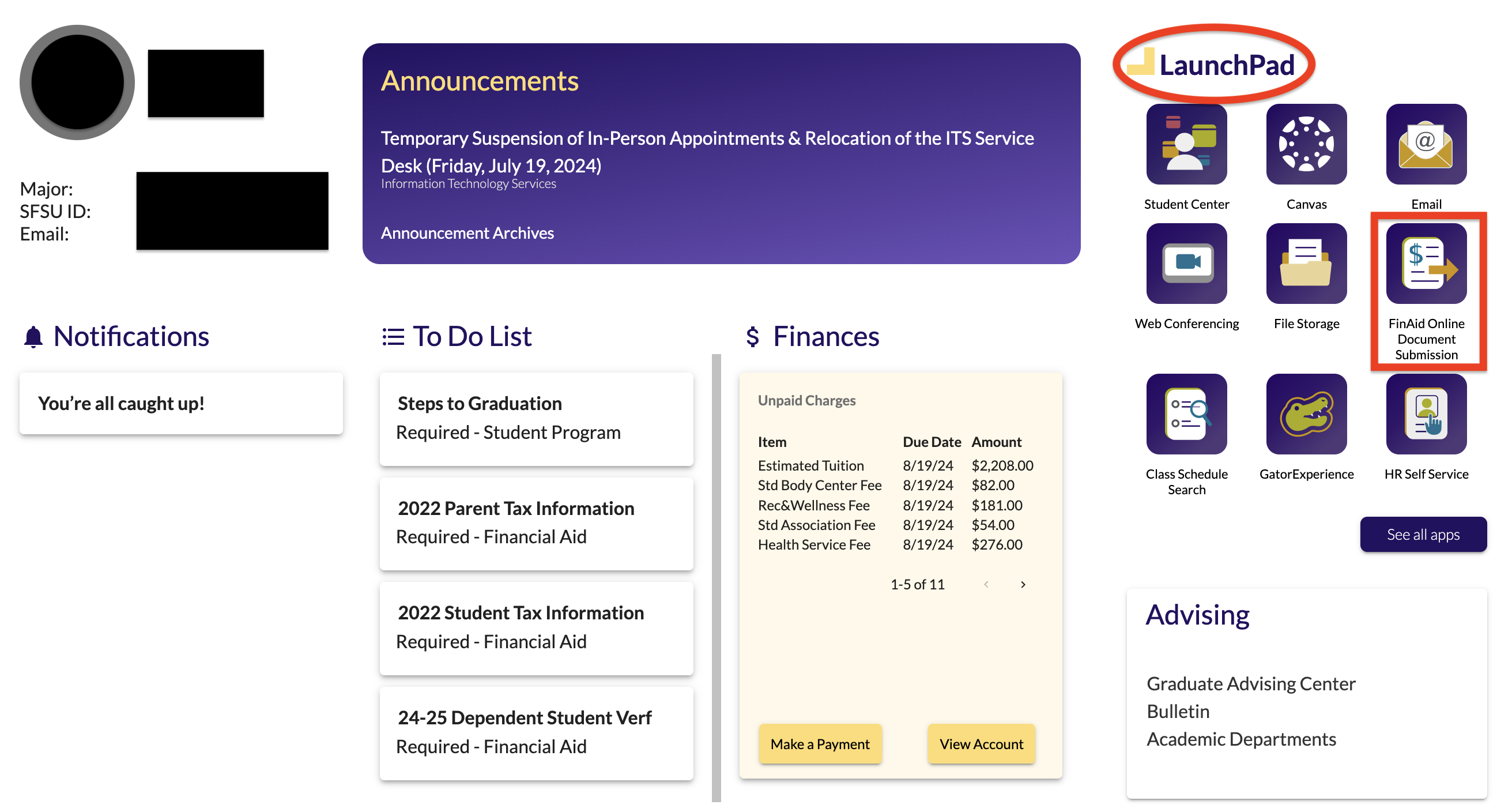
3.) Enter your name and SF State E-mail in order to begin the manual upload process
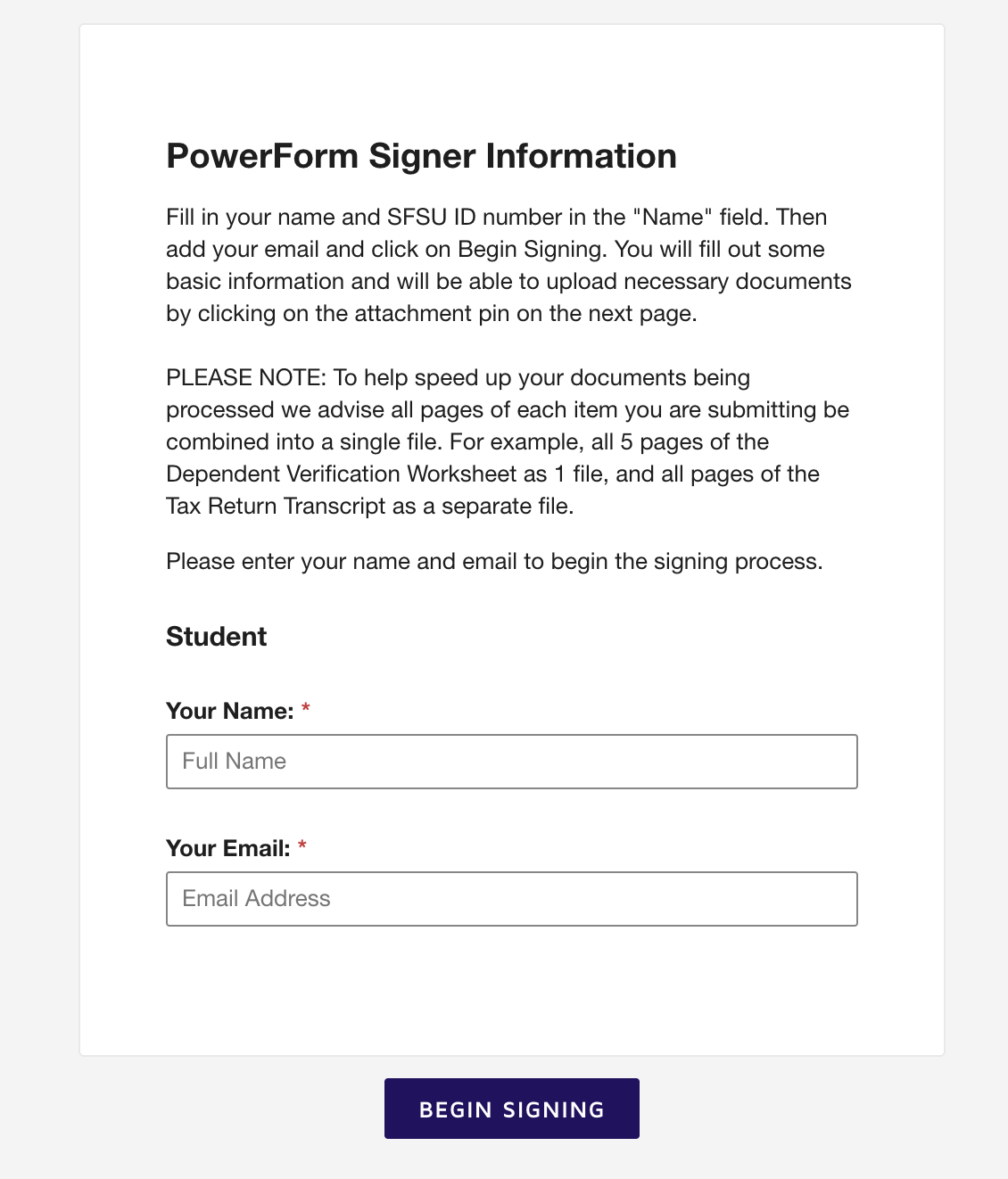
4.) Continue to enter your personal credentials such as:
- SF State ID#
- Full name
- SF State E-mail
- Phone Number
5.) Click on the paper clip icon so a file upload may be started
NOTE: We highly recommend putting the name of the document you are uploading on the Description section just as it appears on your the To Do List.
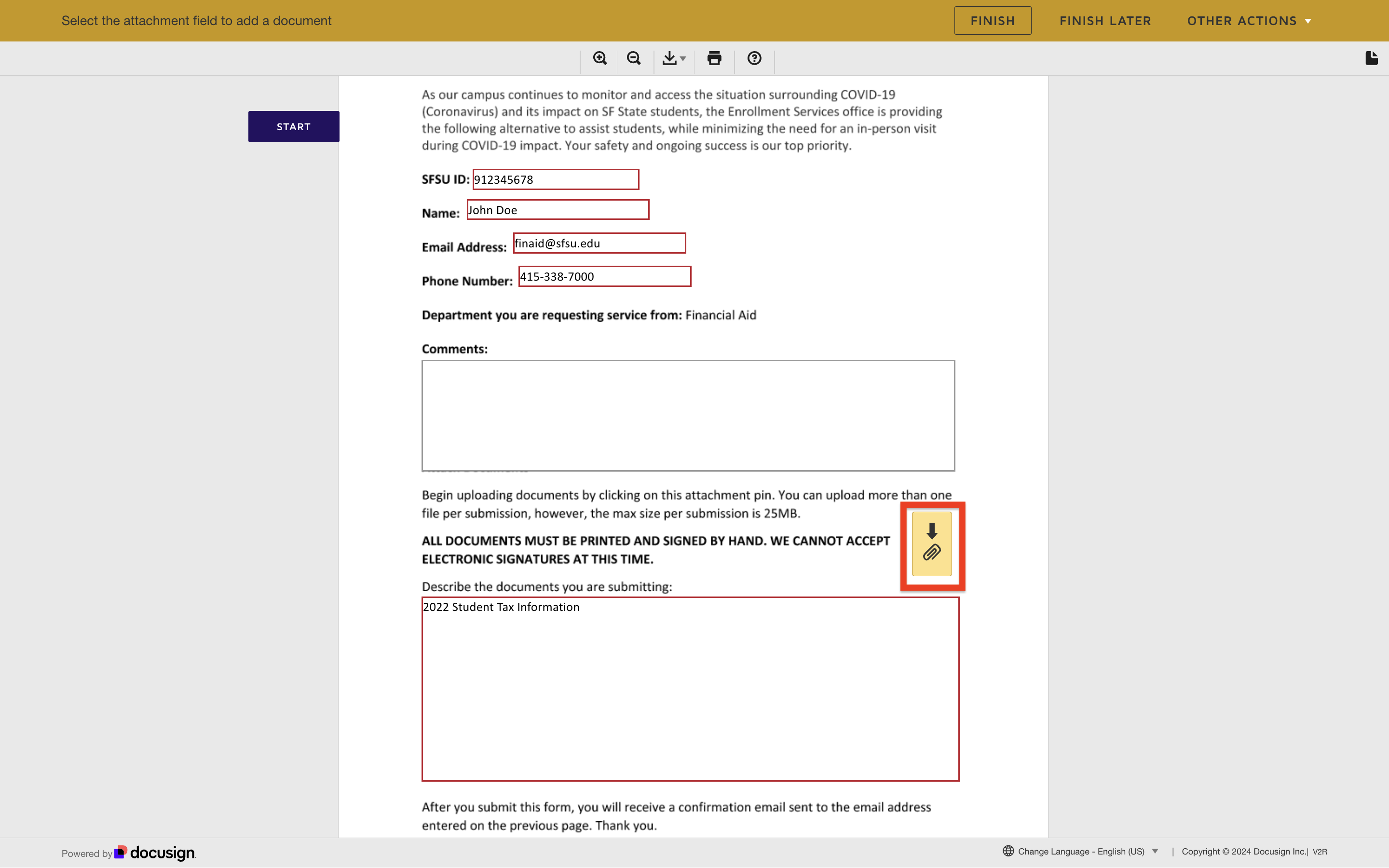
6.) Click on "Upload A File" to select the PDF document you want to upload
7.) If the file says "Upload Complete" select "Done" option to confirm the file upload
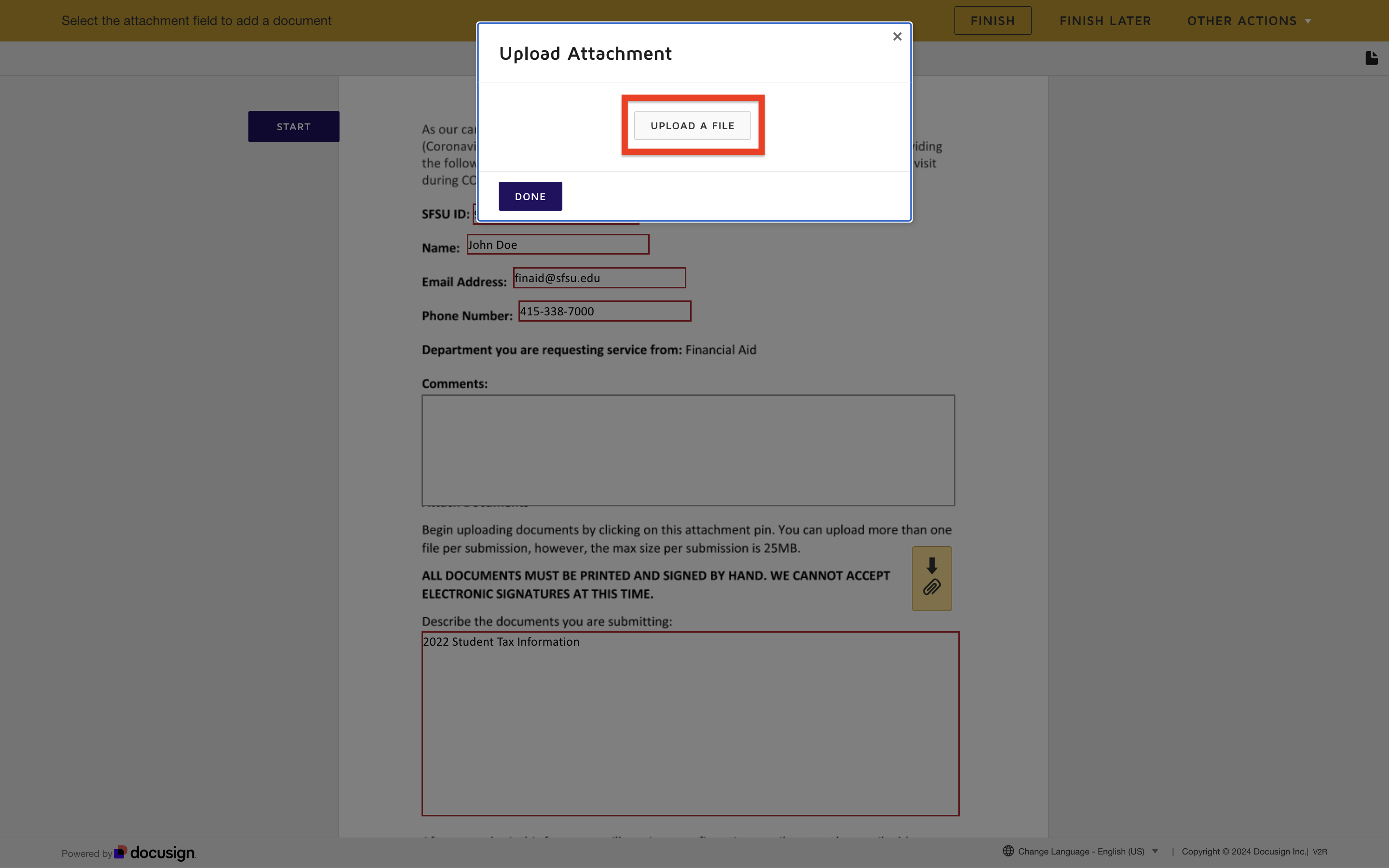
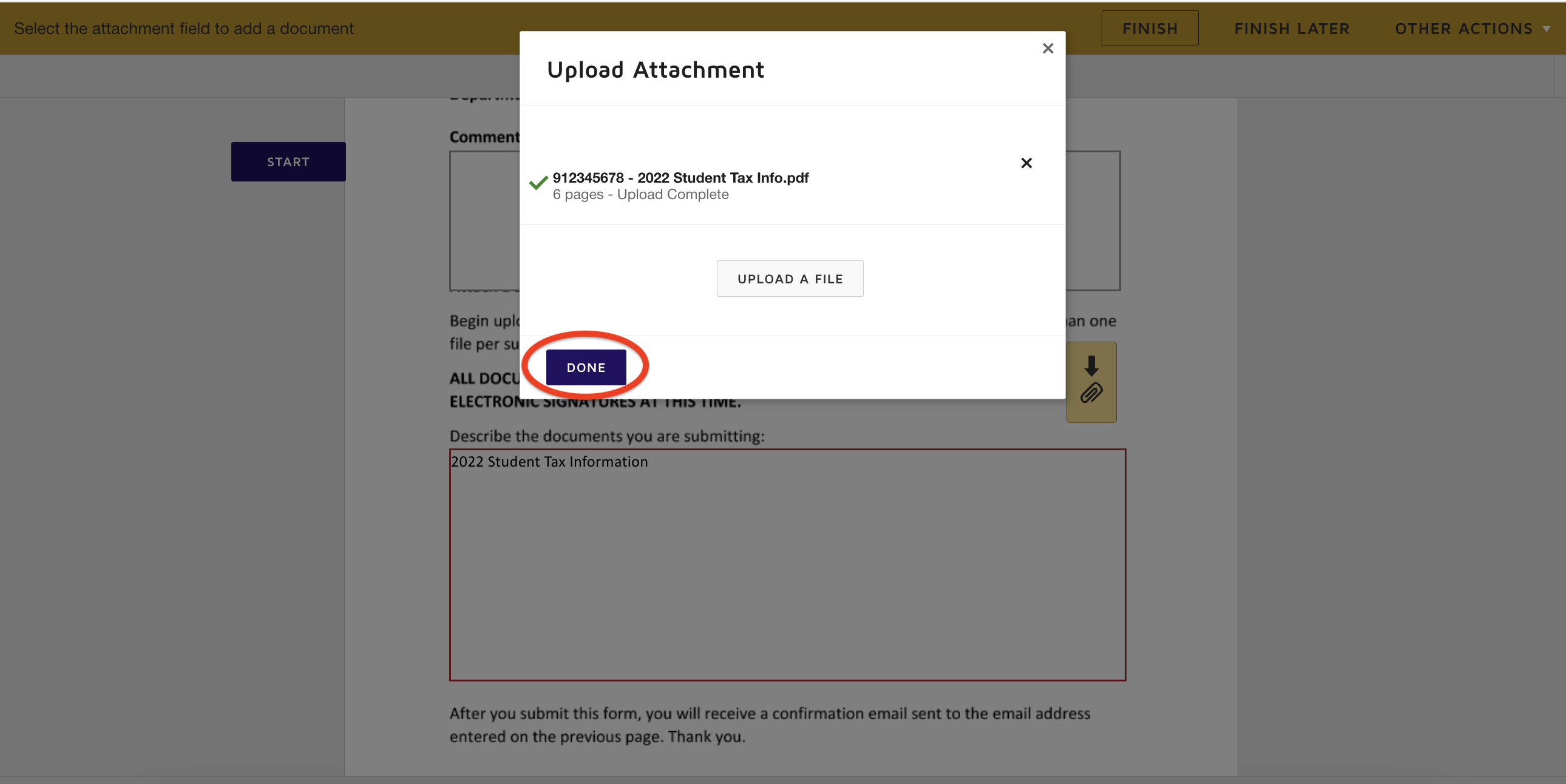
8.) Review the document that was uploaded by scrolling down the page to make sure that it has all the pages our office is asking for. Once you have confirmed the document is ready, click on the "Finish" button
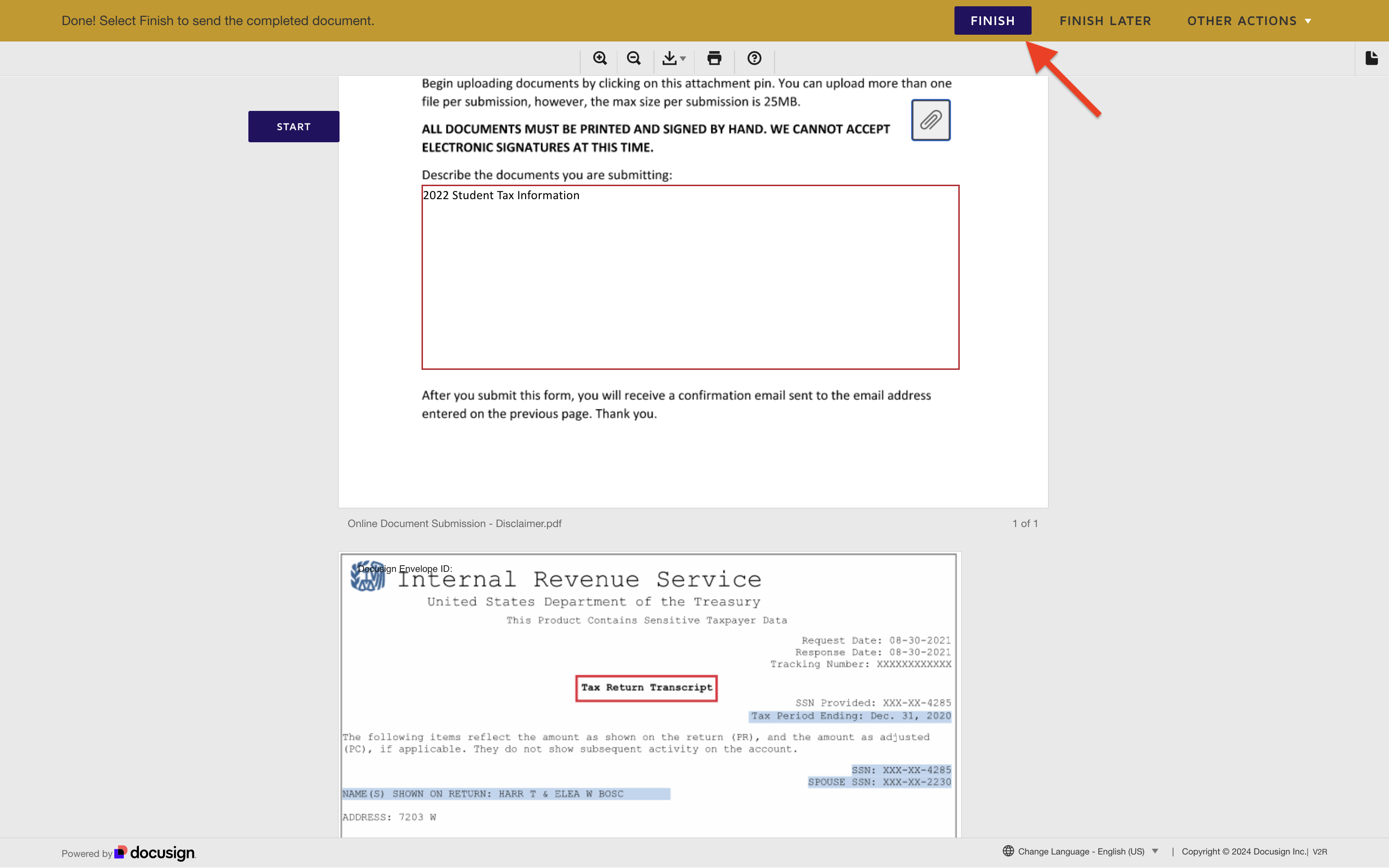
How long will it take for my documents to be reviewed and cleared?
Please allow 3 to 4 weeks for review and processing once all your documents have been received by our office.
Each financial aid item on a student's To Do List will have a specific status based on the action a student takes. Please review the statuses listed right below and the meaning behind them.
The document has been successfully uploaded into our system.
The document has not been uploaded into our system or the student has not submitted it.
The document submitted by the student has been uploaded into the system but is missing page(s). The student most likely was e-mailed regarding this issue. If no e-mail was received, please check in with our office for the next steps.
We highly recommend our students to check their SF State e-mail frequently. If the Financial Aid Counselor assigned to their documents needs additional information from them, they will reach out to the student directly through their SFSU e-mail account.
Once all the financial aid related items on a student's To Do List disappears, that's their confirmation that they are ready to be awarded their financial aid package! They will be e-mailed directly once the awards are available on their Student Center. For more informaiton on how to view a student's financial aid awards, please click on the link provided right below.
