What financial aid is available to students?
Funding that is received and used now but will have to by repaid to a Loan Servicer (A student/parent's designated lender) later. For more information regarding Loans, please click on the link provided down below.
Funds that are earned by being employed in a Work-Study position. For more information regarding Federal Work-Study, please click on the link provided down below.
Gift aid won by students and awarded by either campus departments or organization outside of SF State. For more information regarding the Scholarship process here at SF State, please click on the link provided down below.
NOTE: There may be Scholarships provided through the financial aid application but these are case-by-base (Ex. Middle Class Scholarship)
What determines my financial aid awards and amounts?
Student Aid Index (SAI). This is the main factor that determines which awards and how much of it is awarded to them. Formerly known as the "Expected Family Contribution," the SAI is an eligibility index number that our office uses to determine how much Federal/State aid a student may receive based on the school they will be attending.
NOTE: The Department Of Education (DOE) bases every student's financial aid package on a specific tax year and several other different factors. However, there are ways to appeal the SAI if a student and their families have experienced a change in their financial situations.
Frequently Asked Questions (FAQs) regarding financial aid offers
Content Breakdown
How do I view my financial aid offer?
1.) Log on to your SF State Gateway with your SF State Login
2.) Find the Launchpad section of your gateway and click on Student Center
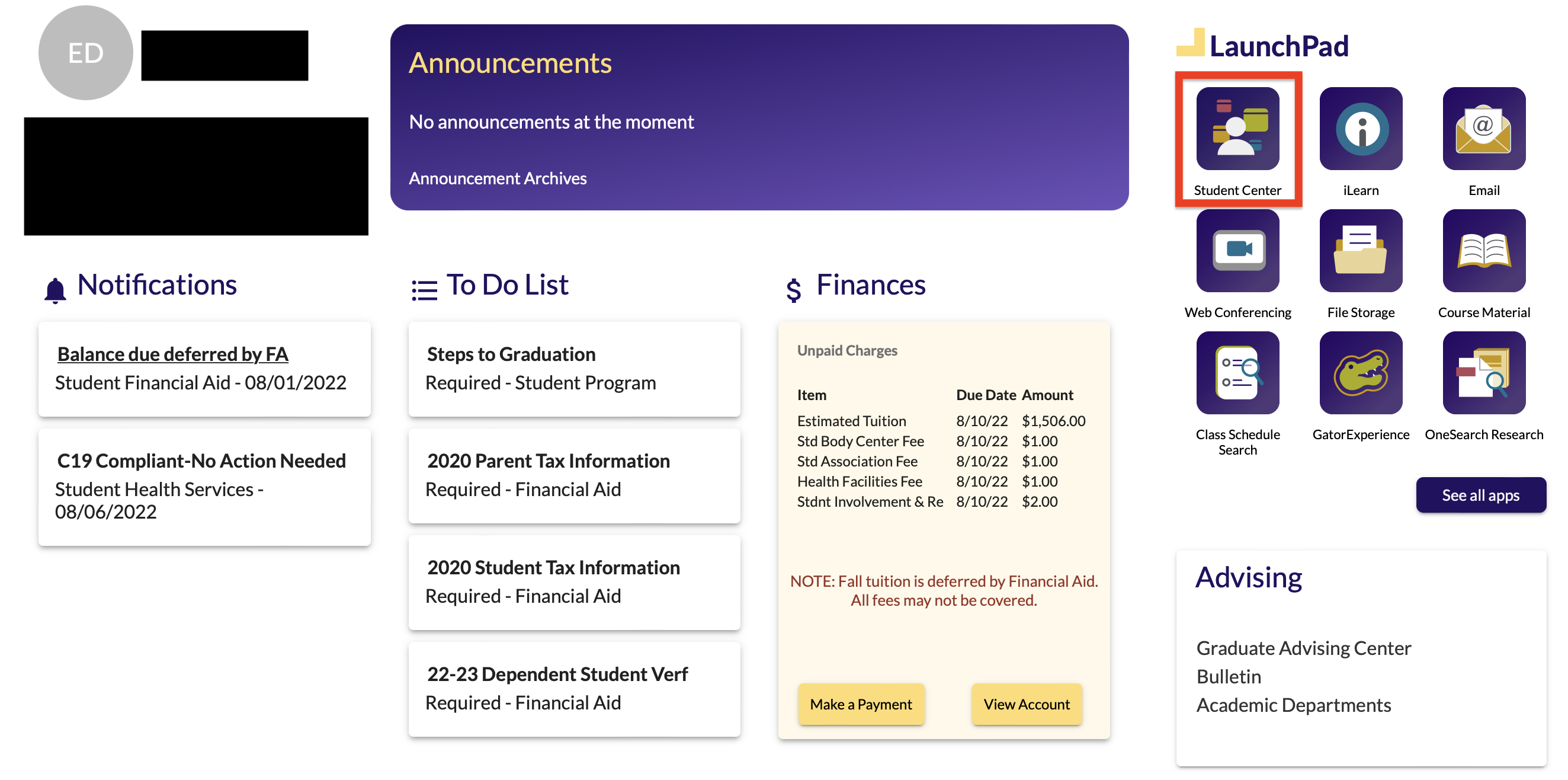
3.) Once at the Student Center, go to the Finances section and click on "View Financial Aid."
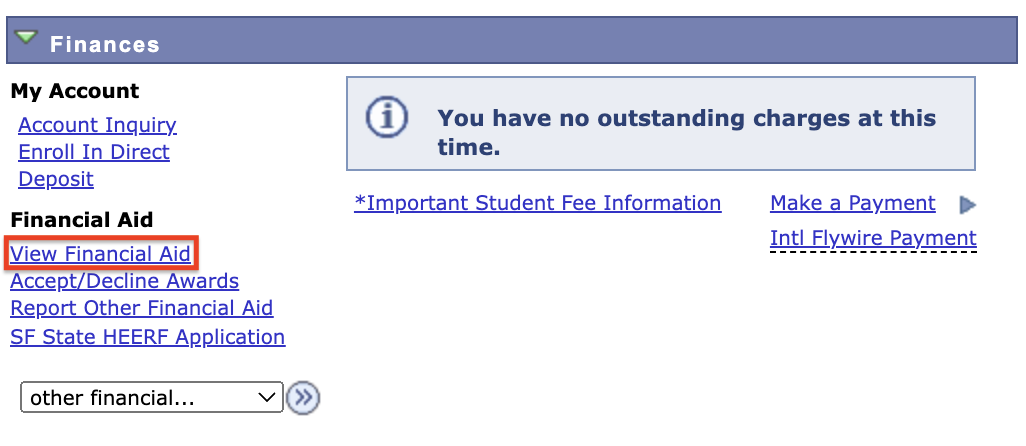
4.) Click on the designated academic year that you will be attending.
Ex. 2025-2026 school year - Fall 2025, Spring 2026 and Summer 2026 semesters
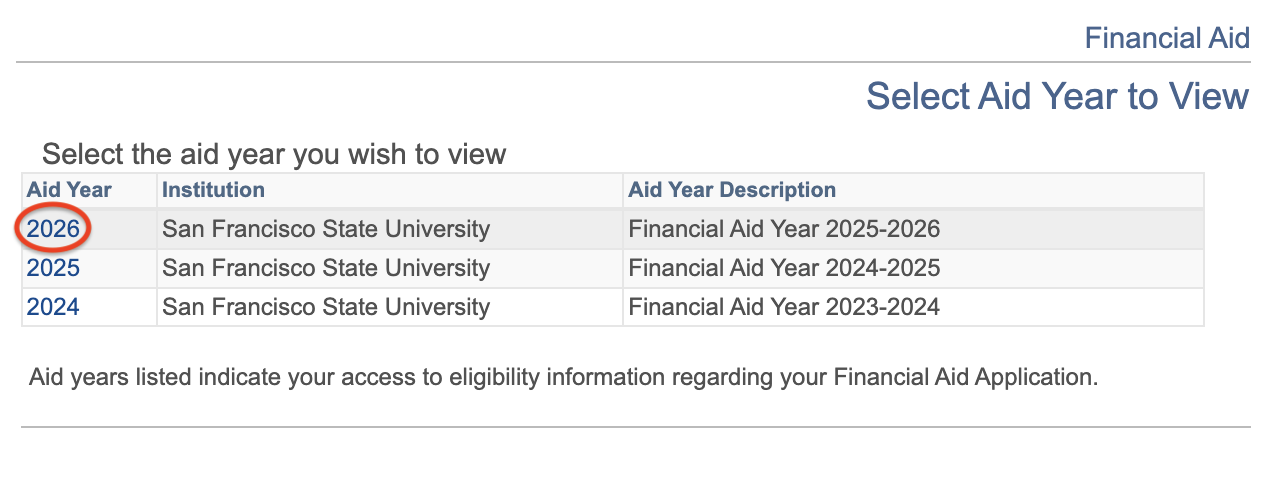
5.) Your can now see your financial aid award package for the academic year you will be attending.
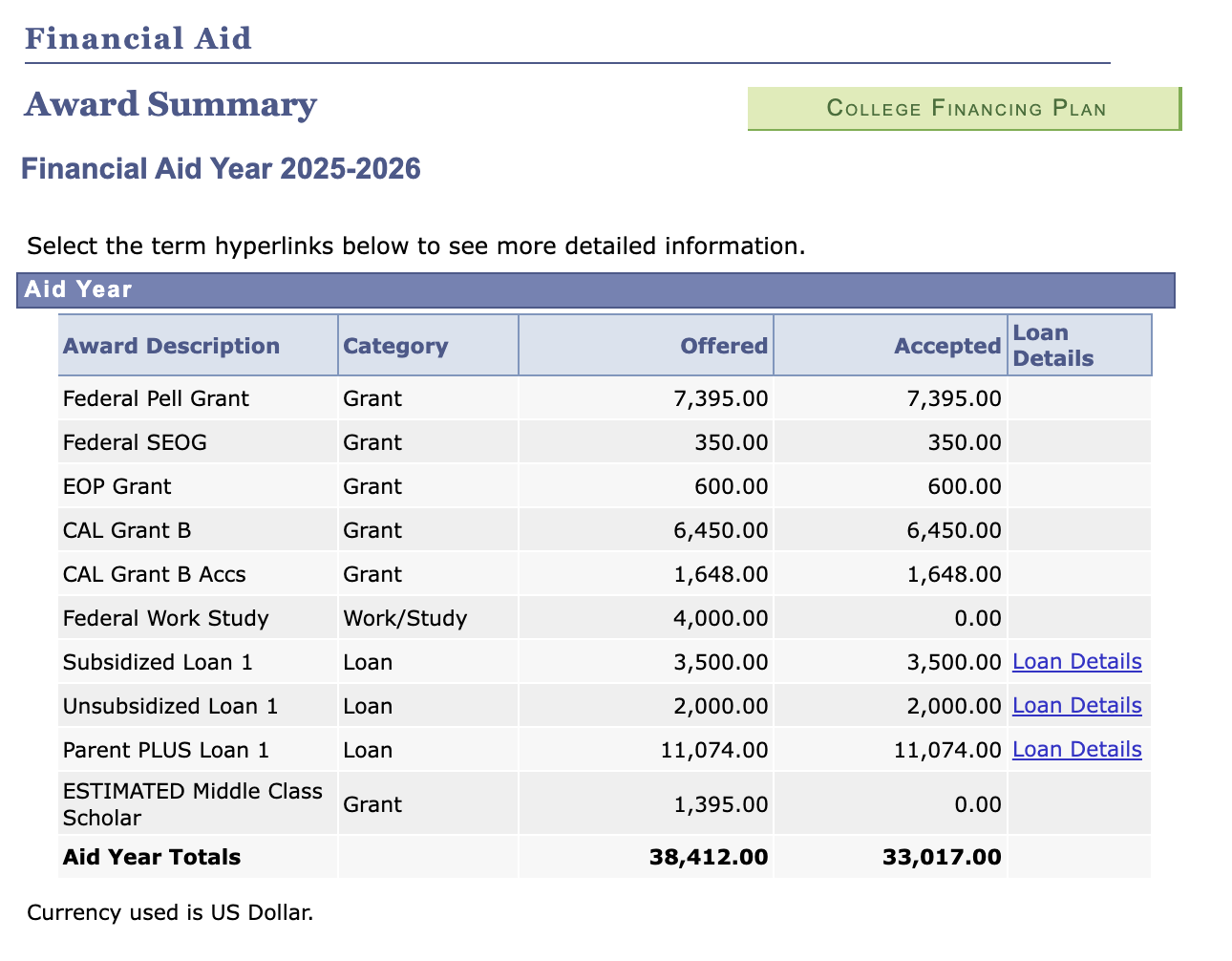
NOTE: Your financial aid offer will always be broken down into two - Half for Fall and half for Spring. There is no process using all your awards just for one semester (Unless you are admitted only for the Spring semester).
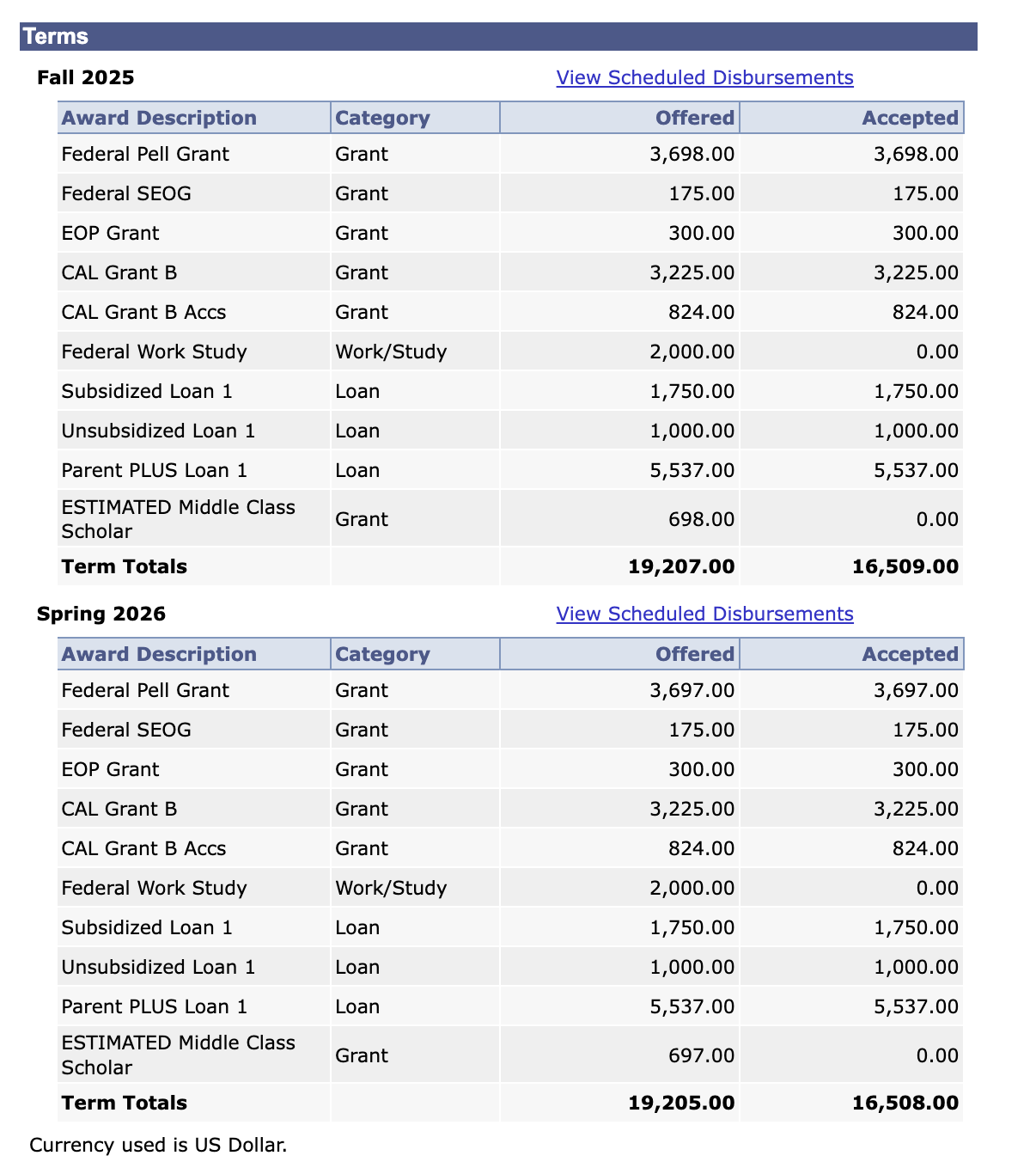
How do I accept or decline my awards?
Only Loan offers need to be manually accepted by the student. Grants, Scholarships and Federal Work-Study awards are automatically accepted by the system on the student's behalf.
In order to accept or decline your financial aid awards, you must:
1.) In the Student Center page, go to the Finances section and click on Accept/Decline Awards.
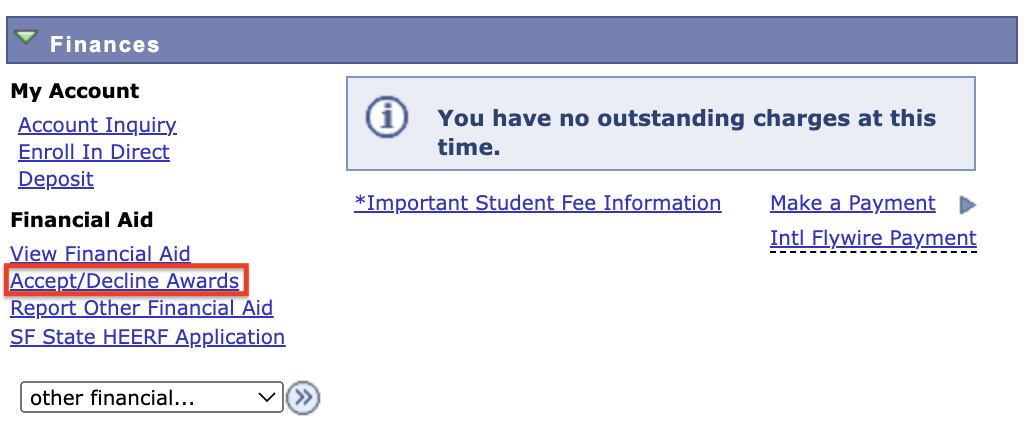
2.) Click on the designated academic year that you will be attending.
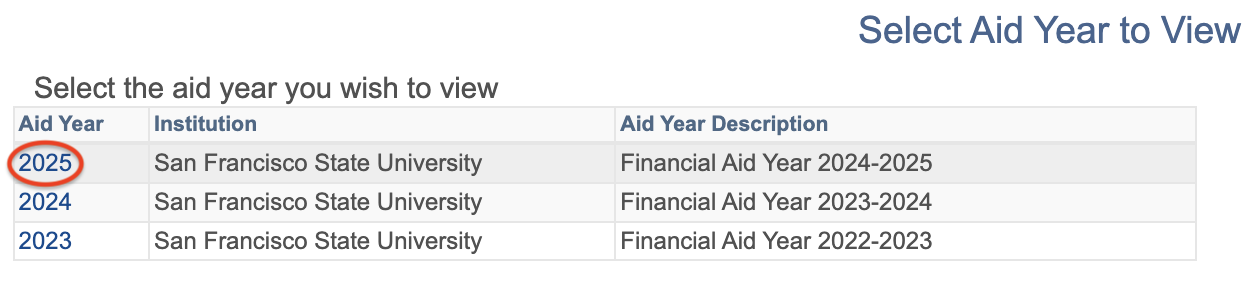
3.) Find the awards you would like to either accept or decline.
4.) Once you've decided on what to do, click on the checkbox of the award you're taking action with under the "Accept" or "Decline" column.
5.) Click "Submit" to confirm the action being taken.
NOTE: Once the checkbox is selected, students should be able to edit the Loan amounts that they are accepting. The "Accept All" or "Decline All" buttons are also a faster option to confirm if the Loan amounts don't need to be edited.
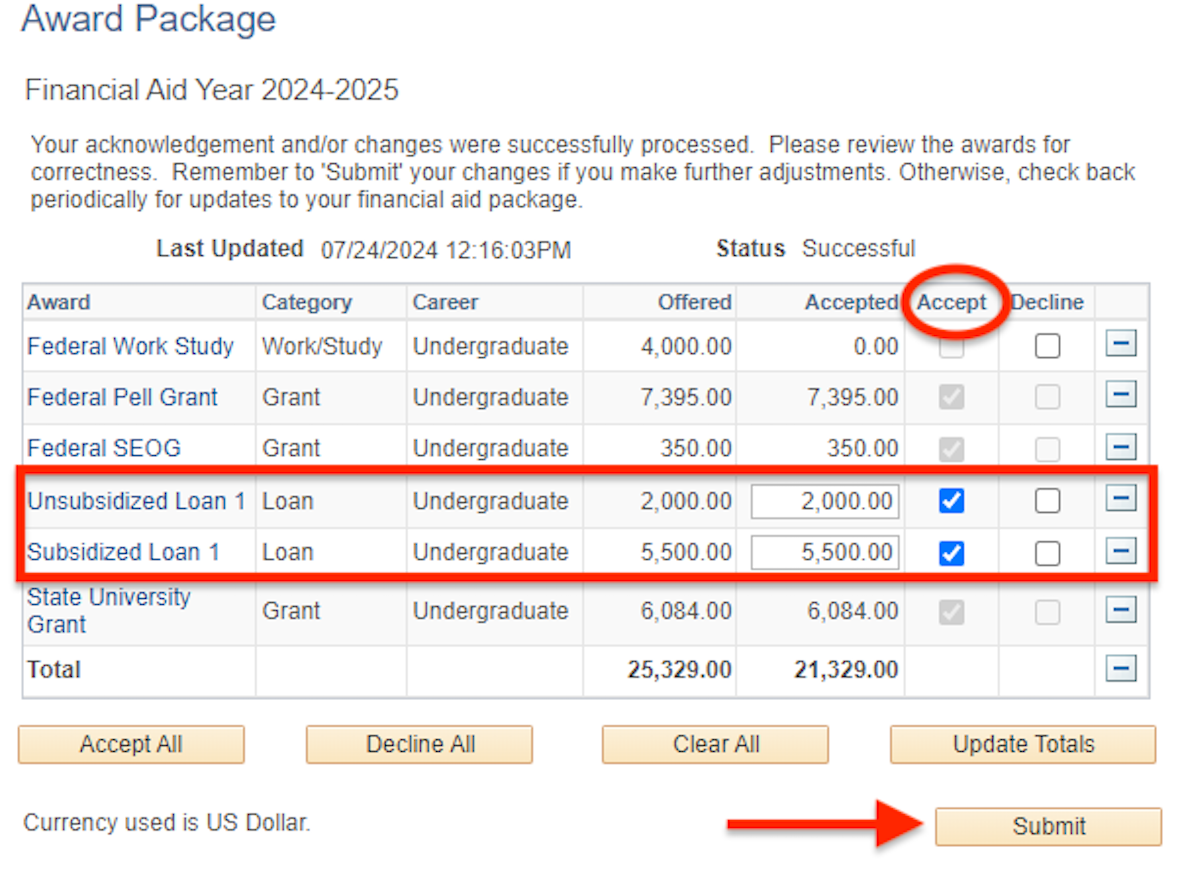
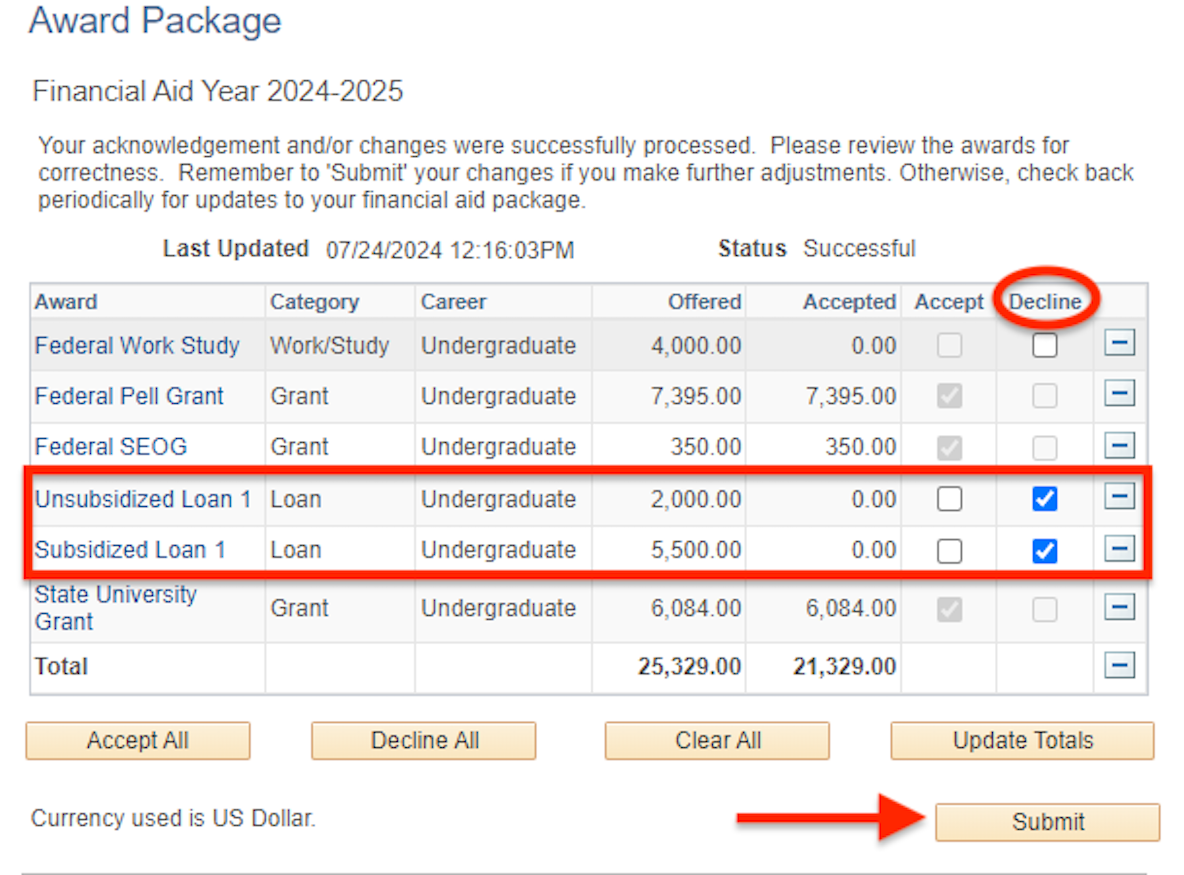
6.) Select either "Yes" or "No" to finish the accept/decline process.
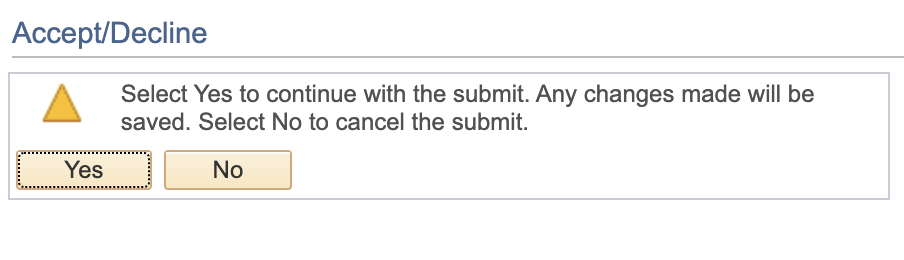
7.) A confirmation message will appear to let the student know that the accept/decline process was successfully completed.
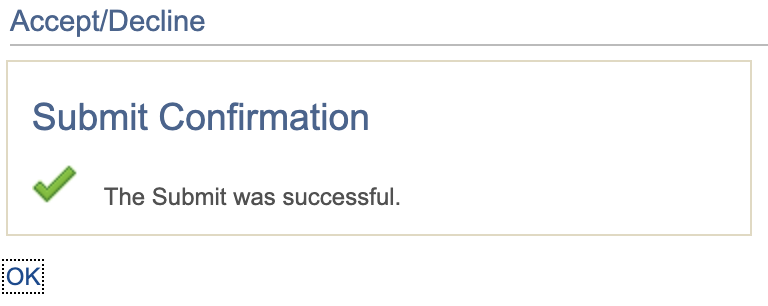
What are "Provisional Awards" and why can't I accept or decline them?
Official awards for the 2025-2026 school year (Fall 2025 & Spring 2026) will be posted during the month of April.
Provisional awards (Preliminary) are designed to help students and their families plan for the academic year that they will be attending by comparing their possible financial aid offer vs. their Cost of Attendance (COA). Unfortunately, these awards cannot be accepted or declined because the they are listed as "Estimated" - Meaning they are not official and can be subject to change.
Academic Year Offer Example
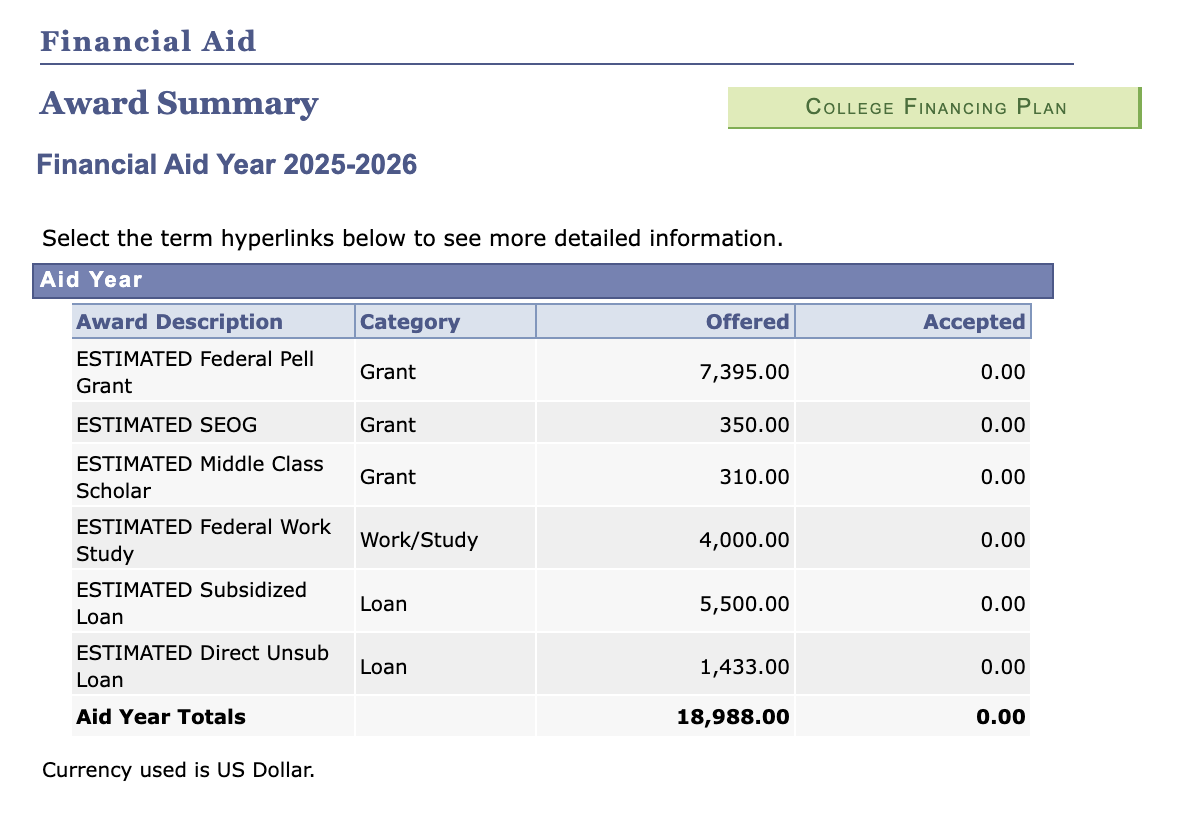
Semester Breakdown Example
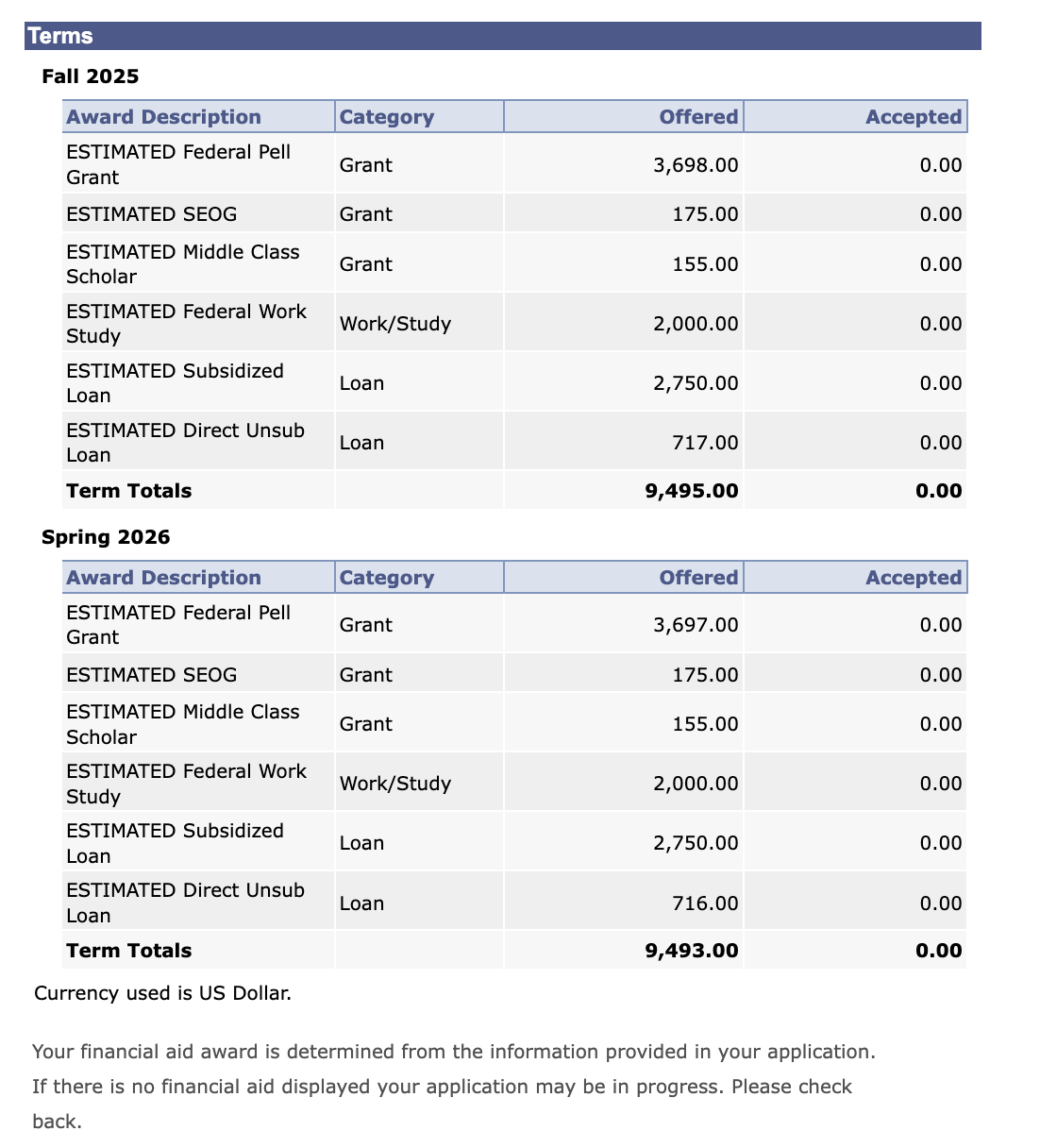
For more information on how to get to this page to view your financial aid offer, please click on the link provided right below.
How do I know if I'm fully covered?
If a student's "Pending Financial Aid" is GREATER THAN their "Outstanding Charges," all their fees should be COVERED by their financial aid.
If a student's "Pending Financial Aid" is LESS THAN their "Outstanding Charges," the difference between the two is what they will have to PAY out of pocket.
1.) Log on to your SF State Gateway with your SF State Login
2.) Find the Finances section of your gateway and click on View Account
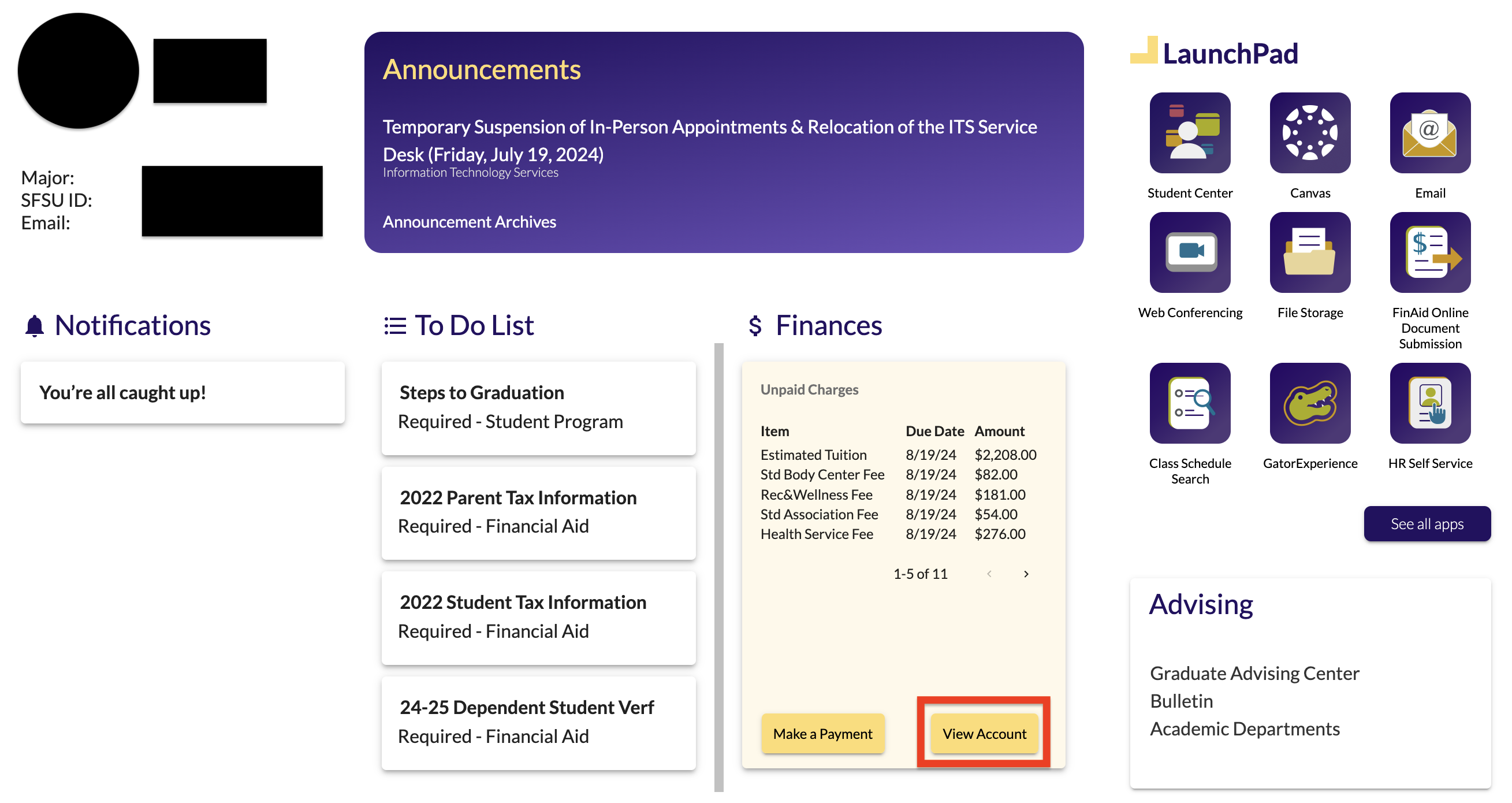
3.) There should be two sections that you want to focus on in order to determine financial aid coverage:
| Type | Description |
| Outstanding Charges | What a student owes in fees |
| Pending Financial Aid | How much the student is expected to receive from their financial aid disbursement |
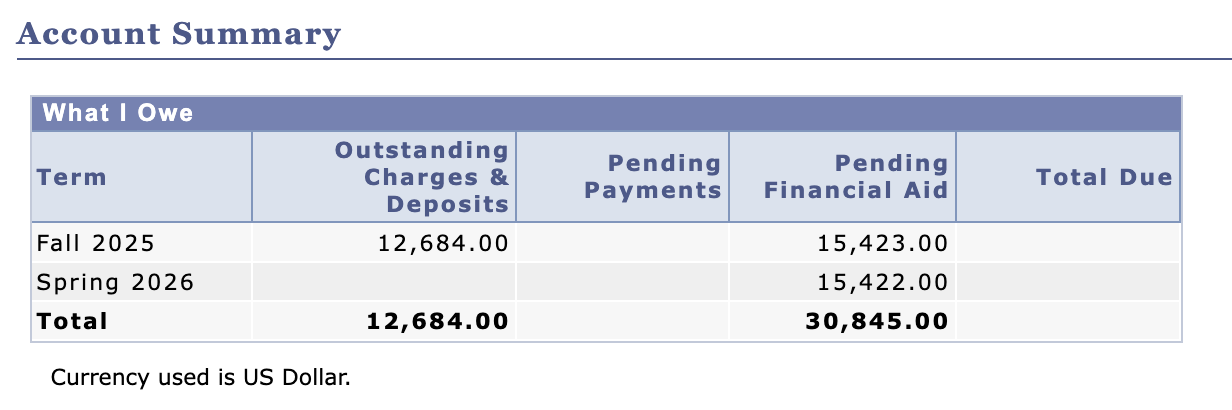
If a student's Pending Financial Aid amount is not what they expected, please make sure to review the following:
- Student accepted all their Loan offers as shown in their 2024-2025 financial aid package
- There are no financial aid related items on their To Do List
- There are no financial aid related items on their Notifications or Holds & Alerts sections (Ex. Tuition Exemption - AB 540 Hold, FA Cal Grant Hold, FA SAP Hold, etc.)
How will my financial aid apply towards my charges?
Disbursement - The payment of a student's accepted financial aid awards towards their current charges all at once.
We will disburse your aid towards a student's tuition charges first and any additional University fees (Ex. On-campus housing fees) after that. Our office disburses any unreleased accepted financial aid every Wednesday for the rest of the semester as long as there are no financial aid related issues or items on a student's To Do List or Notifications sections of their SF State Gateway.
For more information regarding how to view your disbursement, please click on the link provided down below.
How do I use my financial aid awards to pay for educational expenses?
As mentioned above, a student's accepted financial aid awards will always disburse towards their charges first. A student can only use their awards to pay for other expenses if there are leftover funds after everything is paid off.
If a student is not living on-campus or has any leftover aid after their financial aid disbursement, they should receive their refund from the Bursar's Office based on:
| Set-Up | Timeline |
| Enrolled in Direct Deposit | 3 to 5 business days from disbursement date |
| Not enrolled in Direct Deposit | 1 to 2 weeks as a mailed check from disbursement date (Sent to listed mailing address on Student Center) |






